Deploy Pull Requests to Kubernetes for Review with Azure DevOps
Try out Pull Request changes by optionally deploying them to a dedicated Kubernetes namespace with Azure DevOps.

When a Pull Request got created, you might want to try out the changes in a testing environment. Here is how to optionally deploy Azure DevOps Pull Requests to a dedicated Kubernetes namespace with a single click.
What we need
To achieve automatic deployments of Pull Requests in Azure DevOps, we need a few things beside the obvious ones like a Kubernetes Cluster and your application as a Container with a Helm Chart or deployment definition.
- Azure DevOps Service Connections for Azure, Kubernetes and a Container Registry (taken as given)
- Azure Pipeline to build the app and deploy it
- An optional Build Trigger to kick off the pipeline
Create an Azure Pipeline for Build and Deploy
We will setup Azure DevOps, to offer running an additional Build Validation Branch Policy whenever a Pull Request to a specific branch got opened. These build validations come as Azure Pipelines.
name: $(BuildID)
trigger: none
# Replace these variables with your own values
variables:
- name: AzureSubscription
value: '<Name of Azure Resource Manager service connection>'
- name: KubernetesConnection
value: '<Name of Kubernetes service connection>'
- name: ContainerRegistry
value: '<Name of Container Registry service connection>'
- name: Tag
value: 'pr$(System.PullRequest.PullRequestId)-$(Build.BuildId)'
stages:
- stage: 'BuildPR'
jobs:
- job: Build
pool:
vmImage: 'Ubuntu-16.04'
steps:
# This step build the Docker image and pushes it
# to your container registry.
- task: Docker@2
displayName: 'Build and push container image'
inputs:
containerRegistry: $(ContainerRegistry)
repository: 'test'
command: 'buildAndPush'
Dockerfile: 'src/Dockerfile'
buildContext: '.'
tags: |
$(Tag)
- job: 'DeployPR'
displayName: 'Deploy Pull Request'
dependsOn: [Build]
variables:
- name: Namespace
value: 'myapp-pr$(System.PullRequest.PullRequestId)'
- name: ReleaseName
value: 'myapp-pr$(System.PullRequest.PullRequestId)'
# This step creates a new Kubernetes Namespace
# for the Pull Request deployment.
- task: Kubernetes@1
displayName: 'Create Namespace'
inputs:
connectionType: 'Kubernetes Service Connection'
kubernetesServiceEndpoint: $(KubernetesConnection)
command: 'apply'
useConfigurationFile: true
configurationType: 'inline'
inline: |
apiVersion: v1
kind: Namespace
metadata:
name: '$(Namespace)'
- task: HelmInstaller@1
displayName: 'Install Helm'
inputs:
helmVersionToInstall: 'v3.1.0'
# This step deploys your application to the newly
# created Namespace as a Helm Chart.
- task: HelmDeploy@0
displayName: 'Install Helm chart'
inputs:
connectionType: 'Kubernetes Service Connection'
kubernetesServiceConnection: $(KubernetesConnection)
namespace: $(Namespace)
command: 'upgrade'
chartType: 'FilePath'
chartPath: 'env/helm/MyApp'
releaseName: $(ReleaseName)
overrideValues: "\
tag=$(Tag)"
Once the pipeline definition is written, we can create a new Azure Pipeline from it by checking the deploy-pr.azure-pipelines.yaml file in to our repository and creating a new Azure Pipeline in Azure DevOps by selecting an existing YAML file.
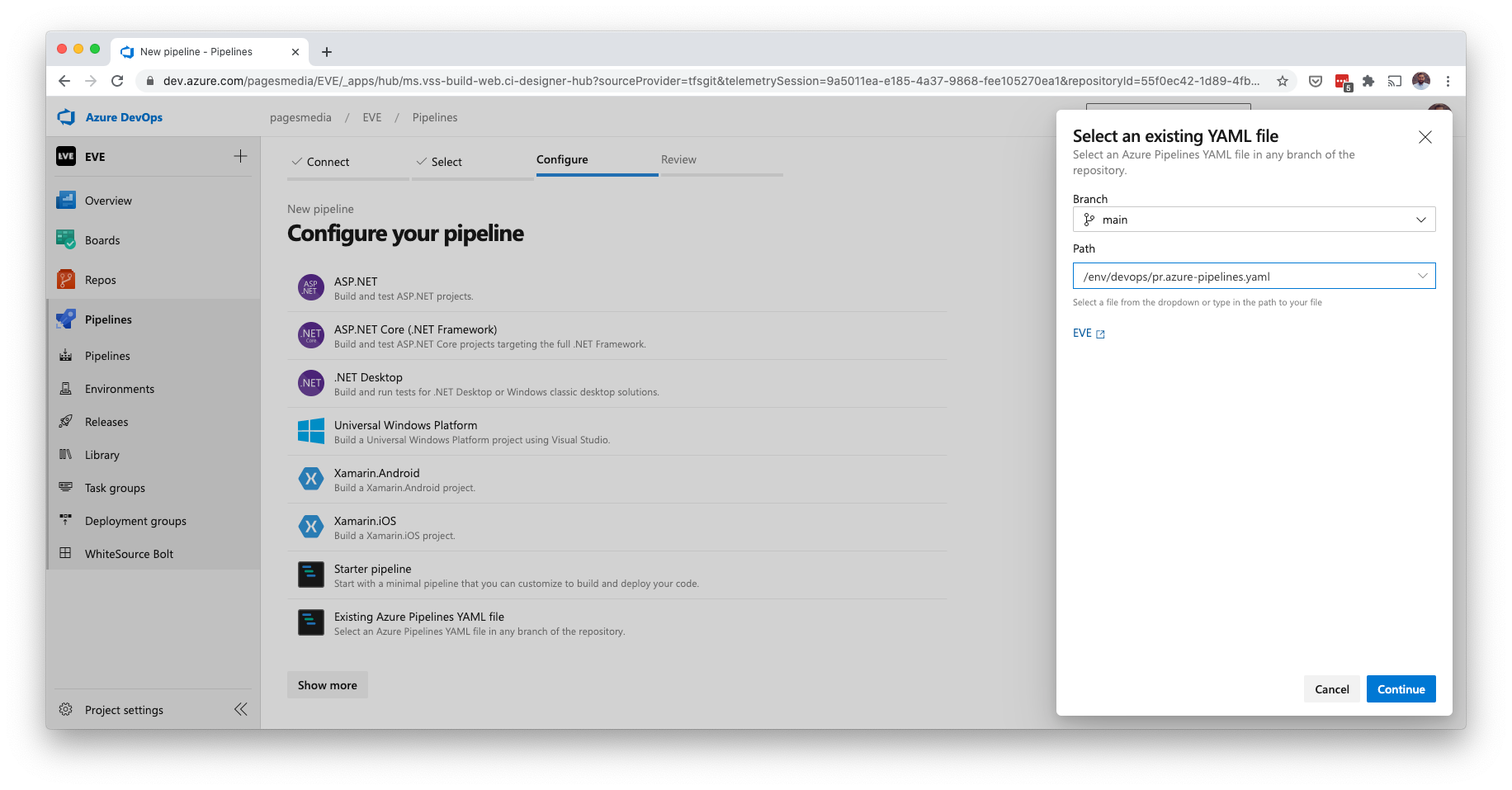
Now that the pipeline is created, we can add it to the optional steps that can be kicked off from a Pull Request check.
Add the pipeline as a Pull Request Check
In the Branches section of the Repos submenu in Azure DevOps, we can add Policies to each branch by clicking the menu icon next to a branch and selecting the Branch policies option.
Here we can setup requirements for Pull Request that are being made against the selected branch. Beside policies for reviewers and status checks, we can also setup Build Validations, which are Azure Pipelines that run to validate the changes. Some of them can be required and run automatically, while others can be optional and only run on a user's request. The latter is exactly what we need.
Add a Build Validation policy for the Pull Request Pipeline we created earlier and declare its trigger to manual and its requirement to optional.
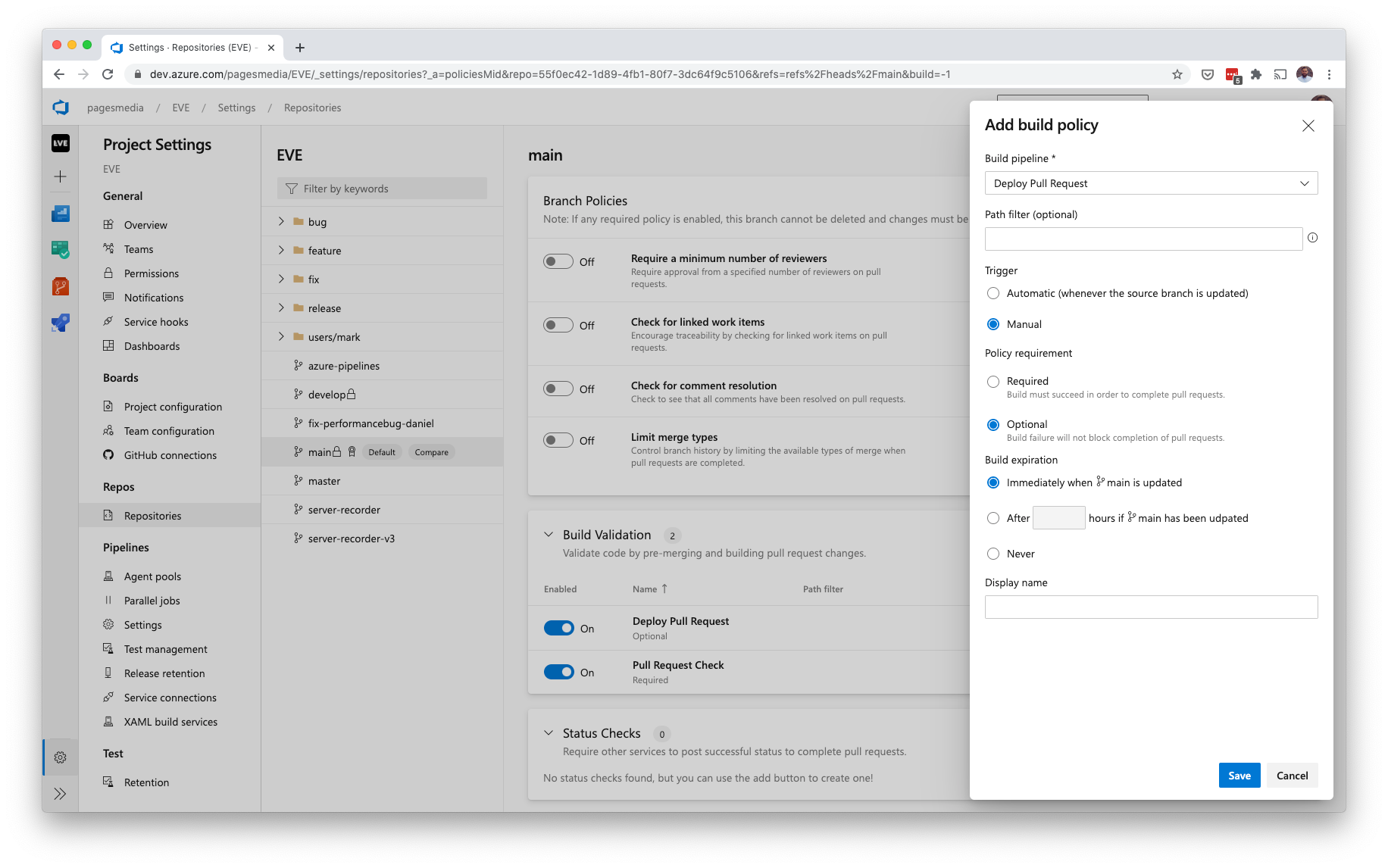
Now, if someone creates a new Pull Request targeting the branch you just setup the new policy for, the reviewer can chose to deploy the changes to a dedicated Kubernetes namespace for detailed review, just by kicking off the newly created pipeline.
Running the pipeline that builds and deploys the changes is a bit hidden. In the Pull Request view, click the View all checks button to see a list of all Build Validation pipelines that can be run for this Pull Request. Here you will find the optional one, that we just created. Once you click the Queue button, your pipeline will be executed.
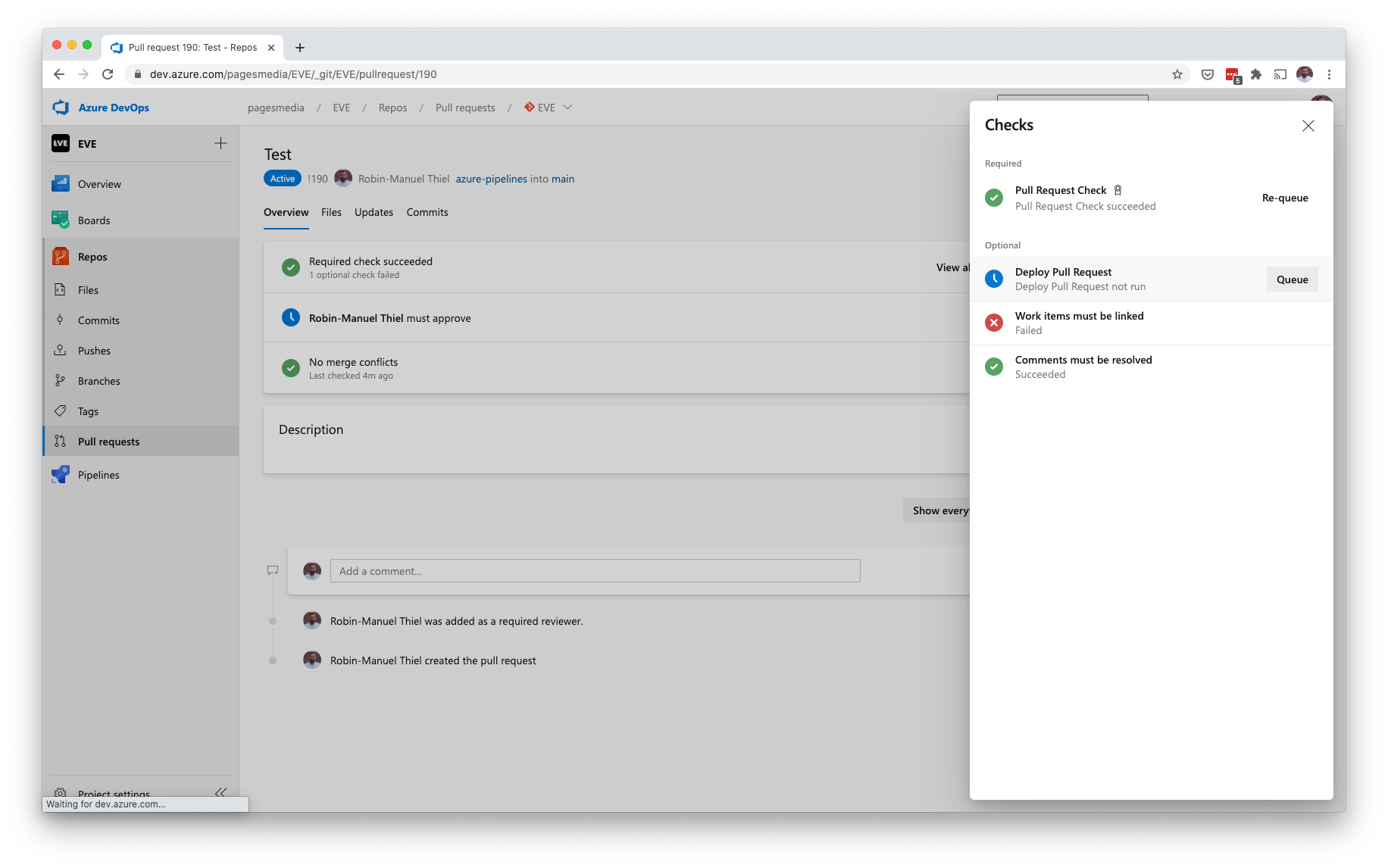
Optional: Post a link to the app to the Pull Request comments
Personally, I like not just silently deploying a Pull Request but also posing an internal link for reviewing automatically to the Pull Request's comments. I use the Create Pull Request Comment Task from the Azure DevOps Marketplace for that but of course you need to make sure, that your Helm Chart is built in a way, that it creates a route in your Ingress Controller for the newly deployed testing version of your app.
Gotchas
One thing that bothers me about that solution is the fact that I have to delete the deployment manually after merging the Pull Request. Currently, there is no Trigger in Azure DevOps to run a pipeline after merging. Fingers crossed, that Azure DevOps brings a native "Deploy Pull Requests to Kubernetes" feature one day, which includes that.
☝️ Advertisement Block: I will buy myself a pizza every time I make enough money with these ads to do so. So please feed a hungry developer and consider disabling your Ad Blocker.
